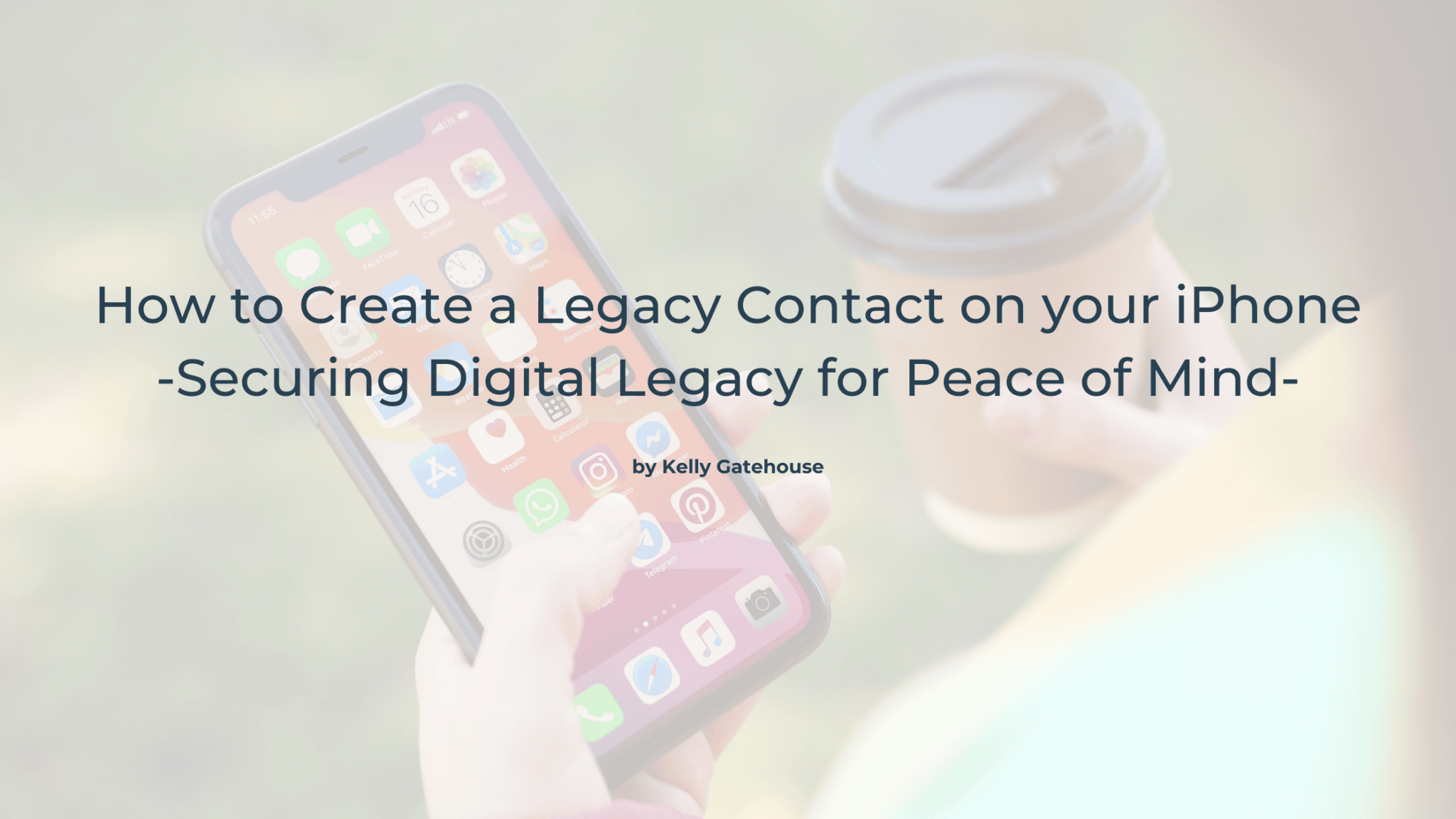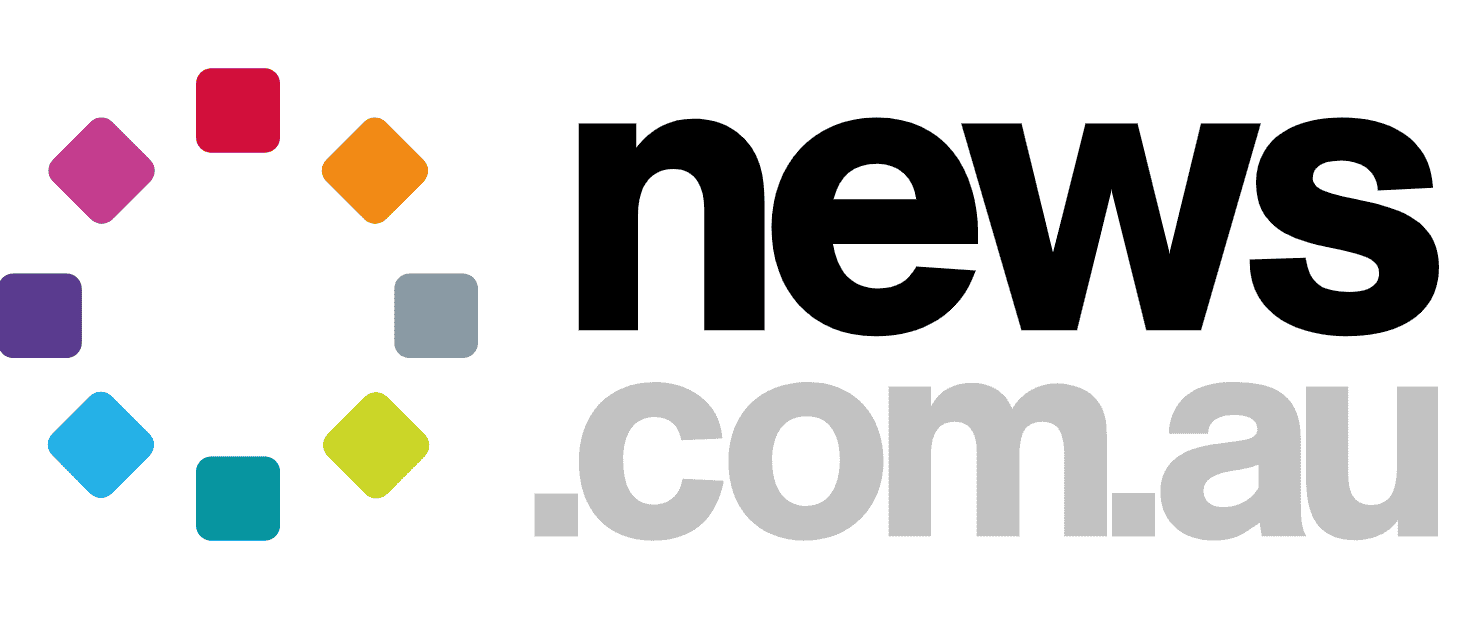In today’s day and age our phones have become a treasure trove of our personal lives, holding everything from cherished memories to important documents and private information. From countless photos and meaningful messages to essential files and notes, much of what defines our lives is now stored digitally. As a result, the question of what happens to this data if we pass away has become increasingly more important. Recognising this need, Apple has introduced the Legacy Contact feature, a way for family members or trusted friends to access certain data responsibly. This feature ensures that, if something happens to us, loved ones can access key information and memories without the challenges of navigating legal and technical barriers. It’s a modern solution to help manage the personal legacy we leave behind in our digital devices.
What is a Legacy Contact?
A legacy contact is a trusted person who can access your digital data after your death. Apple created this feature to help loved ones manage and preserve digital memories and necessary information.
Why Set Up a Legacy Contact?
-
- Personal security: Legacy contacts have limited access, ensuring privacy.
-
- Ease for loved ones: Helps your family retrieve memories, like photos and notes, without navigating legal or technical barriers.
-
- Digital continuity: Ensures important documents or memories are not lost.
Step-by-Step Guide to Setting Up a Legacy Contact on iPhone
How to:
- Open Settings: Go to the Settings app on your iPhone.
- Tap on Your Apple ID: Select your name at the top to access Apple ID settings.
- Go to Password & Security: Scroll down and tap on “Sign-In & Security.
- Select Legacy Contact: Under “Account Recovery,” tap on “Legacy Contact.”
- Add a Contact: Choose a contact from your list. Apple may ask you to confirm your choice.
- Share Access Key: Apple will generate an access key. Share this key with your legacy contact via a printed or digital copy, which they’ll need to unlock the account if the time comes.
What Your Legacy Contact Will Have Access To
-
- Photos, messages, notes, contacts, and more personal content.
-
- Restrictions: The contact won’t have access to payment information, passwords, or keychain data.
How to Manage or Remove a Legacy Contact
Apple makes it simple to manage or remove a legacy contact whenever you need to. Just head to the same settings menu where you initially set up the contact:
-
- Open Settings: Go to the Settings app on your iPhone.
- Access Apple ID Settings: Tap on your name at the top to access your Apple ID.
- Go to Password & Security: Tap on “Password & Security.”
- Select Legacy Contact: Here, you’ll see your current legacy contact(s). Tap on their name to manage or remove their access.
The Legacy Contact feature on iPhone offers a secure way to ensure loved ones can access cherished memories and essential information if you pass away, while keeping sensitive information like passwords secure. This tool supports digital estate planning by letting you decide who can manage your data, providing peace of mind that your digital legacy will be handled according to your wishes. In an increasingly digital world, it’s a practical step toward safeguarding memories and simplifying matters for loved ones.
Start your estate planning journey today with the team at Nurture Law.